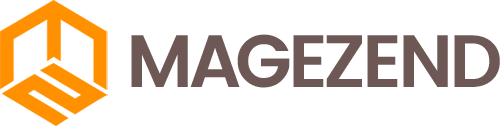Download Free Magento Extension at here (click here)
Captcha is a form of testing to check whether a user is a real person from which robots and spam can be invaded into the website, increasing website security. In this article I will guide you how to enable captcha in Magento 2.
In Magento 2 you can enable captcha function in both admin login page and login page, customer registration page.
1. Turn on Captcha in admin login page
Log into the admin page and select STORES -> Configuration -> ADVANCED -> Admin -> CAPTCHA.
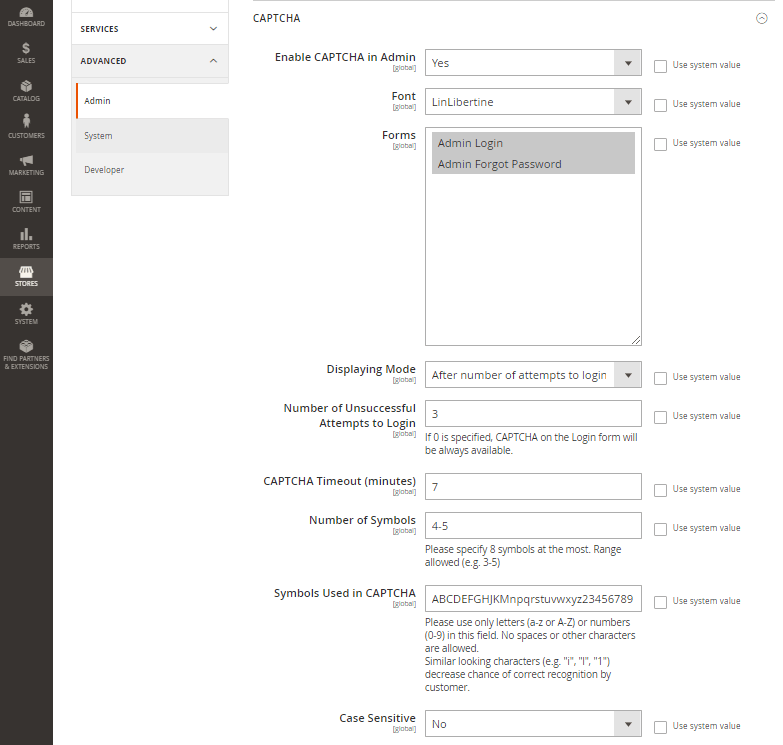
Select yes in the Enable CAPTCHA in Admin section to turn it on.
Font: Change the font.
Forms: Select forms that will use captcha. eg login, forgot password.
Displaying Mode: The captcha display mode always or after some number of login attempts.
Number of Unsuccessful Attempts to Login: Captcha will display after the number of failed login attempts.
CAPTCHA Timeout (minutes): The number of minutes the captcha will expire, after the expiry the user will have to re-verify the new captcha.
Number of Symbols: Enter the number of characters that the captcha will change, up to 8 characters.
Symbols Used in CAPTCHA: Format the characters included in the captcha.
Case Sensitive: This function if you choose yes will force users to enter capitalization and lowercase as in the displayed captcha.
After customizing, click Save Config to save.
2. Turn on Captcha on login page, user registration, etc.
On the admin page select STORES -> Configuration -> CUSTOMERS -> Customer Configuration -> CAPTCHA.
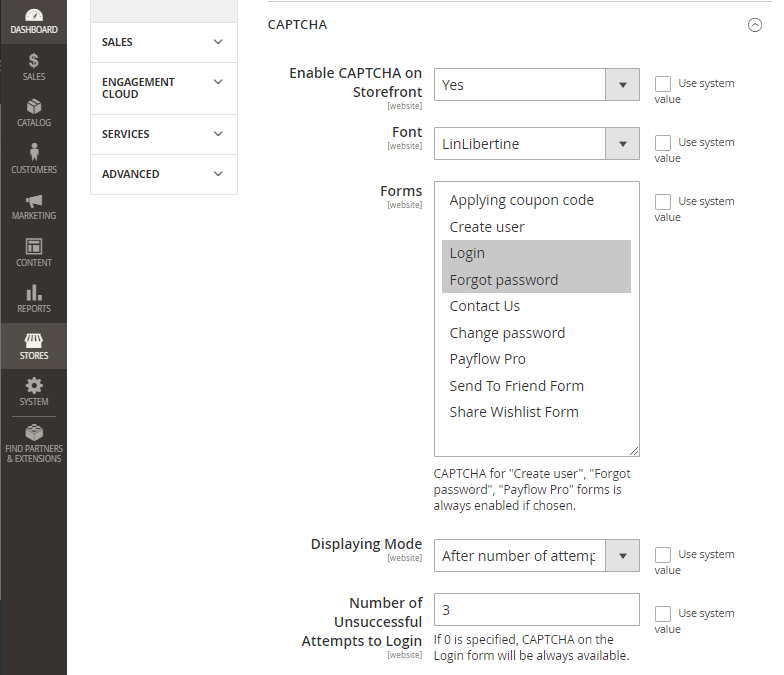
The custom part is similar to the part of the captcha admin.
Only in the Forms section will have more options, you can turn on captcha verification on the pages:
Apply discount code.
Create a new account.
Log in.
Forgot password.
Contact.
Change Password.
Pay.
Send to friends.
Share the list of desired items.
So I have finished instructions on how to enable Captcha verification in Magento 2.
Thanks for reading my writing.