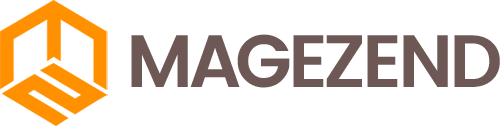How to Create a Custom Theme for Magento 2.4.6
Step 1: Create a New Theme Directory
Create a new directory under the app/design/frontend directory of your Magento installation. Name the directory according to your preference.
Step 2: Create Theme Files
Inside the newly created theme directory, create the necessary files for your theme. These typically include:
registration.php- Registers your themetheme.xml- Defines your themecomposer.json- Contains dependencies if anyMagento_Theme/layout/default.xml- Defines the structure of your themeMagento_Theme/templates- Contains template files for your themeweb/css- Contains CSS files for your themeweb/js- Contains JavaScript files for your themeweb/images- Contains images for your theme
Step 3: Configure Theme
Open the theme.xml file and configure your theme by specifying the parent theme, theme title, and other relevant details.
Step 4: Customize Layout and Templates
Edit the default.xml file under Magento_Theme/layout to customize the layout of your theme. Modify the template files under Magento_Theme/templates to match your desired design.
Step 5: Add Custom CSS and JavaScript
Add your custom CSS stylesheets and JavaScript files under the web/css and web/js directories respectively.
Step 6: Upload Images
If your theme requires custom images, upload them to the web/images directory.
Step 7: Activate the Theme
Go to your Magento Admin panel and navigate to Content > Design > Configuration. Select your store view and under the Applied Theme tab, choose your custom theme and save the configuration.
Step 8: Clear Cache
After activating the theme, clear the Magento cache by running the command php bin/magento cache:clean.
Congratulations! You have successfully created a custom theme for Magento 2.4.6 without including