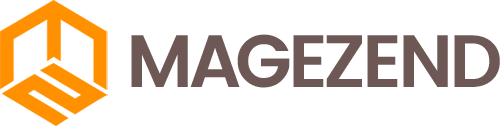Download Free Magento Extension at here (click here)
In this article, I will show you how to change the logo and favicon in Magento 2, so that you can change the face of the website and the website more personalized.
1. How to change favicon.
Favicon is a small icon located on the browser tab, it has a standard size of 16 × 16 or 32 x 32.
![]()
To change the favicon we login admin and select CONTENT -> Configuration.

Next choose where you want to change the favicon and select Edit.

Then scroll down to Other Settings and select HTML Head to see the Favicon Icon here where you can upload photos or choose from the gallery. Maximum image size should not be more than 2MB, supported formats JPG, GIF, PNG, ICO, APNG but encourage the use of images in ICO format for favicon.
![]()
Select the image and select Save Configuration in the top right corner of the screen to save.
2. How to change the logo.
We will first look at the size and position of the logo on the website.

The logo is located in the left corner of the screen and is about 148 × 43 in size, you will need to choose an image that fits that size.
To change the logo, it is similar to favicon admin login, select CONTENT -> Configuration and select Edit where you want to edit, scroll down to Other Settings and select Header. Supported image formats JPG, GIF, PNG, maximum image size of 2MB.

Select the image and choose Save Configuration to save.
So I have finished instructions on how to change the logo, favicon in Magento 2.
Thanks for reading my writing.